In order to get PDF-XChange Editor working with TeXnicCenter, it is simply a case of defining an output profile.
From TeXnicCenter, click build -> Define Output Profiles (or use the keyboard shortcut ALT+F7).
You’ll see your current output profiles listed in the left hand side of the panel, and the various options on the right. Select the Viewer tab at the top right of the window.
To create a new profile, duplicate a working profile using the Copy button and rename the copy. In the right-hand options panel, you’ll need to navigate to the path of the PDF-XChange Editor executable (usually, C:\Program Files\Tracker Software\PDF Editor\PDFXEdit.exe).
Then, at the bottom of the options panel, under “Close document before running (La)TeX” you’ll need to choose the “Command line option” radio button, and enter the following command line arguments:
/close "%bm.pdf"
Click OK to save your amended profiles.
This will enable PDF-XChange Editor to reopen newly generated PDFs each time they are generated.
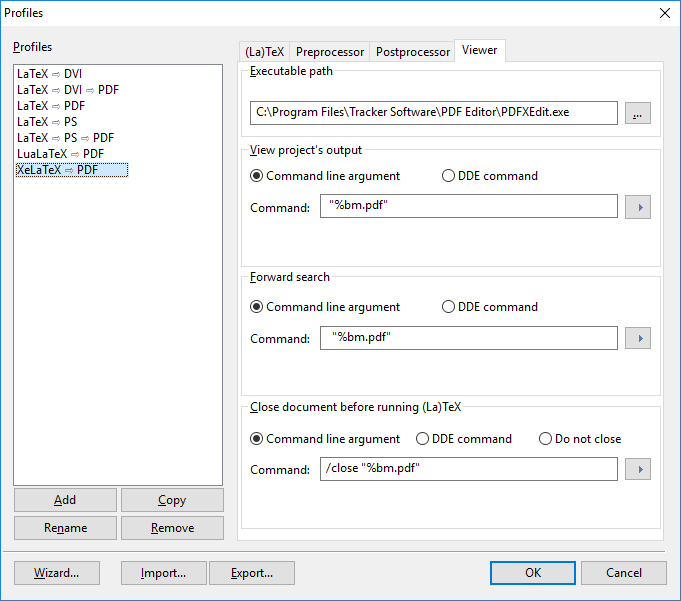
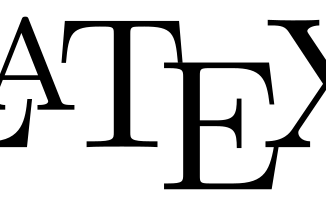
Leave a Reply